
In a modern cloud-centric work environment, it is not always necessary for every workstation or every employee to have full access to every possible application. In fact, for security purposes, it is sometimes much better if enterprises and IT departments limit employee access to only the applications they need to perform their specific jobs. One of the most effective ways to do this is to limit the access capability of the operating system running an employee’s computing device.
In the past, enterprises relied on the mainframe-dumb terminal system to limit application access, but that system placed severe limits on employee innovation and team collaboration. That old system, as secure as it was, would be a disaster for the modern enterprise, which requires a modern system that takes advantage of cloud-based computing without stifling employee creativity.
SEE: Windows in S mode: Pros and cons (TechRepublic)
Placing a device’s OS in a locked down secure state can limit access to applications while still taking advantage of the computational power of the cloud and the potential of employee interaction and collaboration — this is the working principle behind Microsoft Windows in S mode. As a modified version of Windows 10 or 11 Pro, the streamlined Windows in S mode can still achieve computational performance and communication but with limits that deliver additional security in an enterprise or an academic environment.
What is Windows in S mode?
Microsoft Windows in S mode is a pre-configured version of Windows 10 or 11 Pro designed to be more secure but with the same level of performance. The most obvious limitation is that while in S mode, Windows can only download, install and use applications that are verified and available from the Microsoft Store.
To maintain security while conducting activity in a cloud environment, the default web browser is Microsoft Edge. Furthermore, Windows in S mode is specifically configured to perform better and more securely with Microsoft Edge. So, while other web browsers may be available in the Microsoft Store, Edge will always be the most optimized browser to use on Windows in S mode.
SEE: Windows in S mode: pros, cons, tips and alternatives (free PDF) (TechRepublic)
The other major difference between Microsoft Windows in S mode and Windows Pro is that the Windows S version can not only run on x86 processors from Intel and AMD, but also on Qualcomm Snapdragon processors. This capability expands the type of devices that can run Windows to include mobile and specific-use hardware.
Additional resources
- Windows 10 S Mode U-turn: Unlocking PCs will be free, says Microsoft (TechRepublic)
- Microsoft Windows: What you need to know about what’s coming next (TechRepublic)
- 10 more quick tips to make Windows 10 work the way you want (TechRepublic)
- Windows 10: The smart person’s guide (TechRepublic)
- Windows 11 cheat sheet: Everything you need to know (TechRepublic)
What are the benefits of running Windows in S mode?
Microsoft Windows in S mode is designed to run on hardware that ranges from small mobile devices with low memory and computational power to powerful workstations with huge amounts of memory and computational capacity. It is a versatile OS with a secure profile that limits the applications to only those verified and available on the Microsoft Store.
By limiting applications to the Microsoft Store, enterprises and IT departments can better control which applications they allow on each piece of hardware. Devices running in S mode can avoid much of the malware common to other versions of Windows and other operating systems.
However, this application limitation does not mean that hardware running Windows in S mode is limited in its ability to communicate with other devices and the cloud — cooperation, collaboration and innovation by enterprise employee interaction is still possible, and with the right set of Microsoft Store-verified tools, highly likely.
SEE: Securing Windows policy (TechRepublic Premium)
Windows in S mode is optimized to run the Microsoft Edge web browser, which is further designed to work smoothly with other Microsoft products and services like Microsoft 365 and Azure. Devices running Windows in S mode therefore achieve their best performance in a Microsoft ecosystem, which may be of benefit to certain enterprises under certain circumstances.
What are the major differences between S mode and Windows Pro?
Devices running Windows in S mode can be upgraded to run the full versions of Windows 10 or 11 Pro for free. The process can be accomplished with a simple download from the Microsoft Store and an installation update. Keep in mind that the transformation only works in one direction — once a device is upgraded to Windows 10 or 11 Pro, it cannot be transformed back to S mode.
Because applications are limited to those verified and available on the Microsoft Store, any application that is purchased for a Windows S device on the Microsoft Store should also be available on a Windows 10 or 11 Pro device and vice versa, if the user logs in using the same Microsoft account; however, devices running on a Snapdragon processor may be limited in this regard.
Figure A reveals the major differences between Windows in S mode and Windows 10 and 11 Pro.
Figure A
-
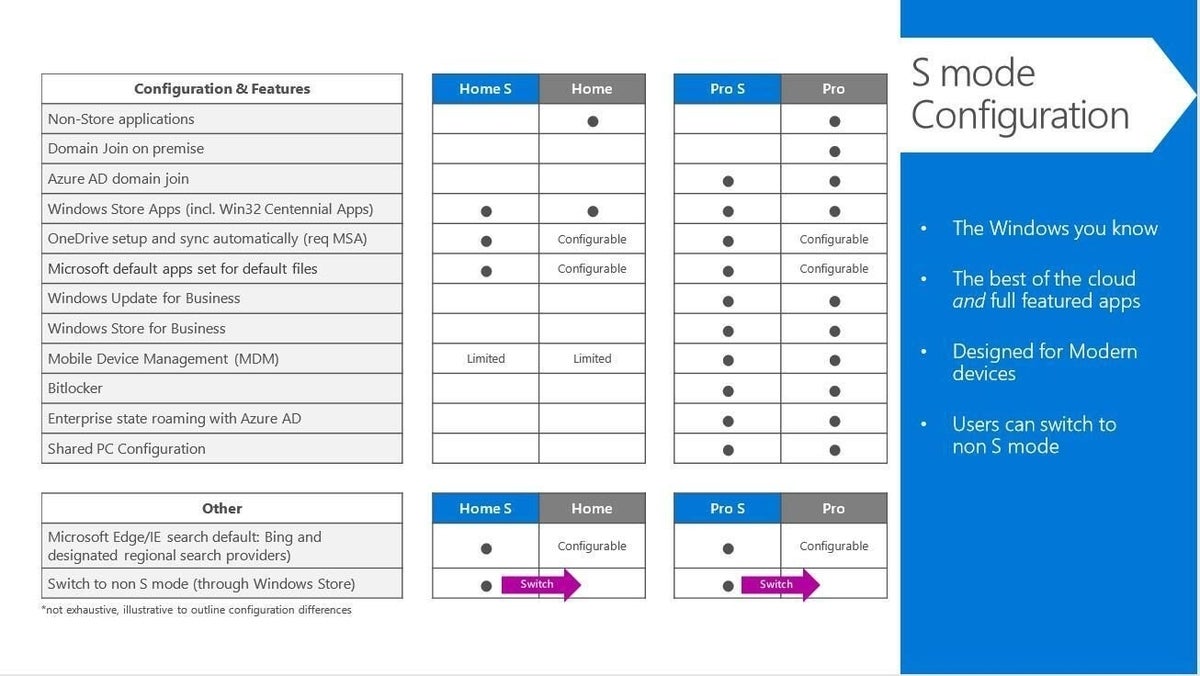
Image: Microsoft
Additional resources
- How to avoid installing Windows 10 crapware (free PDF) (TechRepublic)
- Microsoft’s BitLocker encryption program: A cheat sheet (TechRepublic)
- Windows 10: Get ready for PCs with ‘beyond all-day’ battery life (TechRepublic)
- Windows 10 Creators Update: The smart person’s guide (TechRepublic)
- Windows 10 power tips: Secret shortcuts to your favorite settings (TechRepublic Premium)
What are the drawbacks of Windows in S mode?
While the fact that S mode devices can only use applications from the Microsoft Store may be considered a benefit in many situations, the limitation may also be viewed as a drawback in some other cases. For enterprises running proprietary or in-house developed applications not available and verified in the Store, Windows S will be practically useless.
For enterprises running online and cloud-based applications optimized for web browsers other than Edge, using devices running Windows in S mode could also prove problematic. There aren’t any full-featured web browsers available in the Microsoft Store, so for all intents and purposes S mode users are stuck with Edge.
Additional resources
- 20 quick Windows tips for power users (free PDF) (TechRepublic)
- Windows 10 spotlight: Prepare, repair and recover (TechRepublic Premium)
- Windows 10: Privacy and data sharing specifics you need to know (TechRepublic)
- Windows 11 SE: Why it’s both more and less locked down than Windows 10 S (TechRepublic)
What are the benefits of running Windows in S mode with a Snapdragon processor?
Microsoft Windows in S mode supports Qualcomm Snapdragon processors, allowing it to take advantage of the benefits associated with a mobile device. Per Microsoft, the key benefits of Windows in S mode on a mobile device include:
Always connected
Because Snapdragon devices often have a cellular data connection, they are always connected to the internet — at least when there is an available cellular signal. Just like a mobile smartphone, such devices will use Wi-Fi when possible and then automatically switch to cellular when necessary. Either way, these devices remain connected.
Long battery life
Devices featuring a Snapdragon processor consume much less power than their Intel and AMD counterparts. This means that such devices will often last more than 24 hours on a single full battery charge.
Instant on
Again, similar to a mobile smartphone, Snapdragon devices can be turned on almost instantaneously with a push of a button — there is no need to boot the operating system like a traditional PC.
What are the drawbacks to running Windows in S mode with a Snapdragon processor?
However, while the benefits of Snapdragon processors for devices running Windows in S mode are compelling, there are also several drawbacks to consider. These Snapdragon limitations include:
Lack of drivers
Drivers for hardware, peripherals, games and applications must be developed and deployed specifically for a platform running a Snapdragon processor in combination with Windows in S mode. While there are many benefits available with such devices, they are still part of a niche market and drivers may not always be readily available.
No support for 64-bit (x64) apps
S mode on Snapdragon processors supports 32-bit (x86) apps, 32-bit (ARM32) apps and 64-bit (ARM64) apps only — there is no support for 64-bit (x64) applications. This limitation could cause problems for enterprises depending on their application needs.
Emulation
It is important to note that 32-bit (x86) applications running on Snapdragon processors under Windows in S mode operate in emulation mode. This extra layer of processing could have a detrimental effect on general performance.
Lack of support
Some graphic-intensive applications, in particular certain games, may not run on Snapdragon processors at all because the 32-bit (x86) emulator does not support specific drivers and other graphical protocols that operate as extensions of the Windows in S mode operating system.
Additional resources
- Windows 10: Fast-charging PCs using Galaxy S8 Snapdragon chip out this year (TechRepublic)
- This $20 Raspberry Pi rival runs Android and offers 4K video (TechRepublic)
- Microsoft Surface Go 2: A cheat sheet (TechRepublic)
- Defend your network with Microsoft outside-in security services (TechRepublic)
What is the target market for Windows in S mode?
Microsoft Windows in S mode may not be the best choice for every enterprise and every situation, though there are several substantial markets where the operating system may be a viable option. The additional control and security, for example, may appeal to industries operating in strict regulatory environments.
Banks, financial institutions, healthcare providers, insurance companies and government contractors must comply with myriad laws and regulations. Many of these compliance issues center around security and restricted access. With the limitations built into S mode, these enterprises may be able to achieve many of their compliance goals just by choosing hardware limited by the operating system.
SEE: All of TechRepublic’s cheat sheets and smart person’s guides
Enterprises that deploy specialized, specific-use devices may benefit from devices running Windows in S mode. These devices are often designed to take advantage of the always connected, always on operation of the Snapdragon processor.
A smaller market for devices running Windows in S mode is in the educational and academic market. Small, inexpensive and always-on devices are often the best choice for students learning skills in information technology at an early age. S mode can help keep elementary and secondary students focused and on task by limiting social media and other distractions — at least on the school-supported devices.
What are the competitors to Windows in S mode?
While the market for Microsoft Windows in S mode devices is small compared to the overall market for computing devices, there is still considerable competition in this space. Low power, more secure and application-limited hardware appeals to many industries and has drawn competition from industry leaders like Google and Apple.
The primary competition to hardware running Windows in S mode is most likely the Google Chromebook. These devices forgo the traditional PC operating system and opt to use a specialized web browser. A Chromebook depends on cloud services and online-based applications rather than on-device installed apps. This affords such devices even more control over what applications may be used, and this also places some tangible limits on what tasks a Chromebook can accomplish.
Tablet devices like the Apple iPad also compete in this market. The iPad and similar devices limit applications to only those vetted and made available through Apple. The closed Apple ecosystem gives enterprises a certain level of assurance regarding the overall security of these devices; however, while the number of applications available for the iPad is significant, the computational power of the devices is limited.
Apple and Google have spent a great deal of time and resources promoting their limited devices in the educational and academia markets and both companies dominate this market. Microsoft will have trouble making inroads with Windows in S mode, even if the company can show its products are superior in performance.
Additional resources
- How to install Google Docs on your Chromebook and why you should (TechRepublic)
- 10 tips to help you become a Google Chromebook power user (TechRepublic)
- Apple’s 2021 iPad lineup: Which should you choose? (TechRepublic)
How can I get Windows in S mode?
S mode is not generally available as a stand-alone product unless purchased in volume directly from Microsoft. In most cases of consumer hardware shipping with S mode the operating system is purchased as the chosen mode for a particular device. While there are third-party companies offering laptops featuring Windows in S mode, the best place to find quality devices is directly from the Microsoft Store.
SEE: Windows S cheat sheet (PDF download) (TechRepublic)
Many of the Surface Laptops available from the Microsoft Store, including the Surface Go, come configured with Windows 10 S. The base models start at $399.
As mentioned above, laptops purchased with S mode can switch to a full version of Windows in a few simple steps.
Note: This content has been updated.







