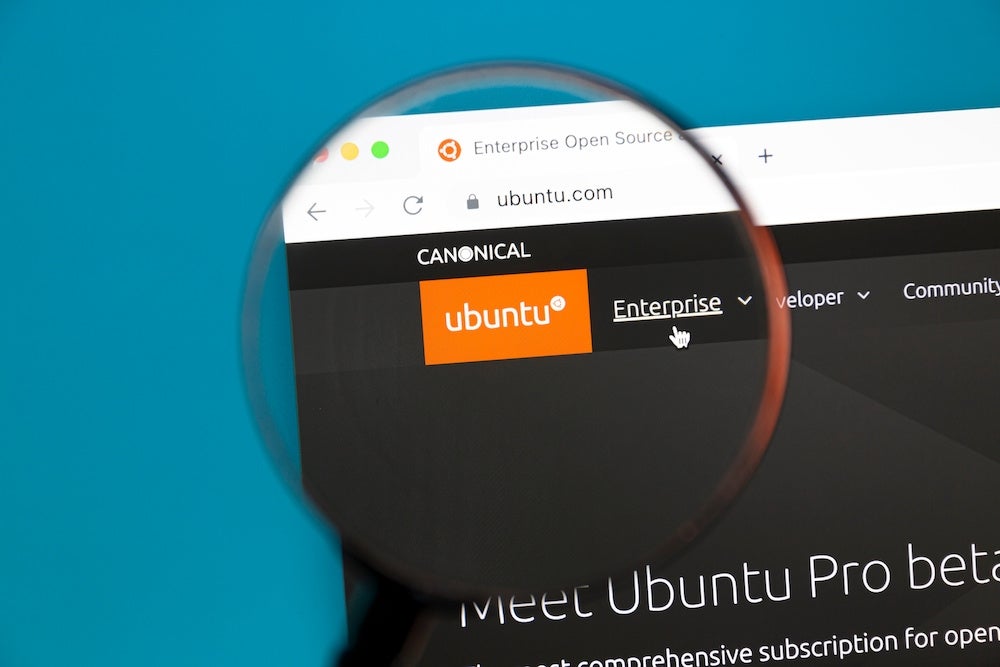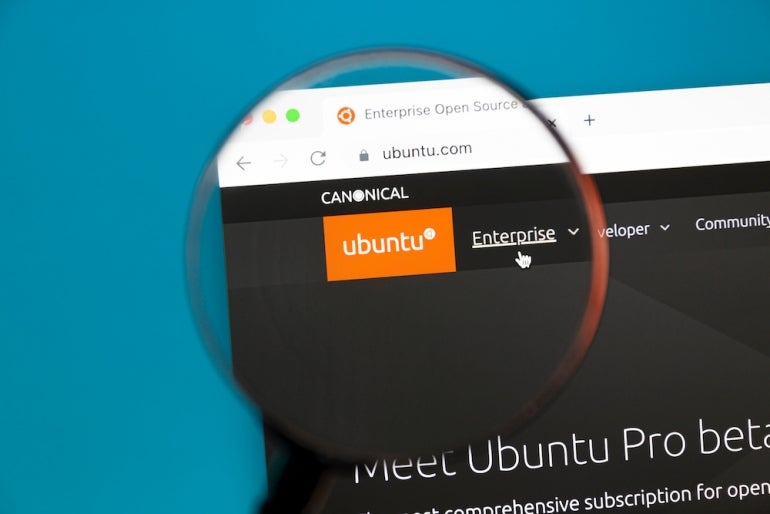
Canonical has announced that its security and maintenance subscription service is now free for personal usage for up to five machines. This service offers 10 years of security for both the system and over 23,000 applications.
SEE: 40+ open source and Linux terms you need to know (TechRepublic Premium)
“Since we first launched Ubuntu LTS, with five years of free security coverage for the main OS, our enterprise customers have asked us to cover more and more of the wider open-source landscape under private commercial agreements,” said Canonical CEO Mark Shuttleworth. “Today, we are excited to offer the benefits of all of that work free of charge to anyone in the world with a free, personal Ubuntu Pro subscription.”
This is a big win for Ubuntu users and is available for every LTS release starting with 16.04. But how do you enable Ubuntu Pro?
What you’ll need to enable Ubuntu Pro
To enable this new feature, you’ll need a running instance of a supported LTS release and a user with sudo privileges. I’ll be demonstrating on Ubuntu 22.04 Desktop, but this process will also work on the server release.
You’ll also need a token from your Ubuntu Pro Subscription Page, which means you must sign up for a Ubuntu Pro account. You can simply sign up for the free account. However, if you know you’ll be adding Ubuntu Pro to a production machine in your business, you’ll want to sign up for a paid account.
How to enable Ubuntu Pro
Interestingly enough, Ubuntu is supposed to offer a prompt on the first login to allow users to enable Ubuntu Pro. I’ve yet to see that prompt. There’s also supposed to be a tab labeled Ubuntu Pro in the Software & Update tool. Again, I’ve yet to see that.
Fortunately, it’s possible to enable the feature from the command line. That’s exactly what I’m going to show you.
The first thing you must do is claim your token from your Ubuntu Pro subscription. The token can be found in your Ubuntu Pro Dashboard and will be a string of thirty random characters. Copy that string, as you’ll use it to connect your machines to the account.
Back on your Ubuntu Desktop or Server, open a terminal window and first run an update/upgrade with the commands:
sudo apt-get update
sudo apt-get upgrade -y
If the kernel is upgraded, make sure to reboot the machine and log back in. Once that’s taken care of, make sure Ubuntu Pro is installed with the command:
sudo apt-get install ubuntu-advantage-tools=27.11.2~$(lsb_release -rs).1
Next, verify the installation with:
pro security status
The command will report back that the machine is not attached to a Ubuntu Pro subscription. Fix that with:
sudo pro attach TOKEN
Where TOKEN is your 30-string token from your Ubuntu Pro subscription.
With the machine attached, you should then enable the Extended Security Maintenance updates (which is currently in beta) with:
sudo pro enable esm-apps --beta
You can then check for any available security patches with the command:
apt list --upgradable | grep apps-security
And that’s all there is to enabling Ubuntu Pro on your Long Term Release iterations of either Ubuntu Desktop or Server. I highly recommend doing so, to keep your machines safe for the next 10 years.
Subscribe to TechRepublic’s How To Make Tech Work on YouTube for all the latest tech advice for business pros from Jack Wallen.
Learn more with The Mastering Linux Development Bundle from TechRepublic Academy.