No matter the team size or industry, monday.com has a range of use cases to enable work management, and its subscription prices are some of the most affordable in the industry. Packed with robust features, my experience is that cloud-based monday.com Work OS is one of the most innovative platforms for project and process management.
Jump to:
- Review methodology
- What is monday.com?
- monday.com competitors
- monday.com Work OS overview
- monday.com Work OS features and workflows
- monday.com pros and cons
- monday.com pricing and trial information
- Conclusion
Review methodology
This review is based on my personal experience registering, configuring, and executing a project in monday.com. The sample project I built in the tool is a three-month application development timeline with six sprints and over 20 core tasks. The columns listed included task name, start and end dates, assigned contact, status, duration, completion percentage, and notes. Meanwhile, rows organize sprint tasks and subtasks into sprints. Two sprints contain multiple subtasks.
SEE: Hiring kit: Project manager (TechRepublic Premium)
To add additional context, I familiarized myself with monday.com’s product documentation, demos, industry reviews and recognition and a comparative analysis with alternative software applications. I ran a free trial of the Pro plan to test this tool.
What is monday.com?
monday.com is the software company that builds monday.com Work OS, a cloud-based work management software.
The monday.com Work OS work management platform includes six products covering customer relationship management (CRM), marketing, project and portfolio management, form generation, and a collaborative whiteboard. Considered together, there are few teams who wouldn’t benefit from monday.com’s capabilities.
Founded in 2012 in Tel Aviv, Israel, the company was originally known as dapulse for its first five years. Today, the monday.com brand is as strong as any in the PM industry. In its decade of experience, the Israeli work management platform has grown fast and received multiple rounds of funding. The software vendor crossed the billion dollar valuation mark in 2019 to reach unicorn status, and despite a competitive space, monday.com shows no signs of slowing down with over 150,000 global customers.
Learn more about monday.com and watch a review from our partner site, TechnologyAdvice.
monday.com competitors
*in alphabetical order
SEE: Monday vs Asana comparison (TechRepublic)
monday.com Work OS overview
monday.com offers a free trial, free plan, and range of premium SaaS subscriptions to give different teams the work management capabilities for transforming processes.
Start with the monday.com desktop or mobile app
From the monday.com homepage, users can create an account with their business email address. After inputting their email, users select their intended use, current role, team size, and company size. Final prompts ask what kind of work the registrant would like to manage first, like marketing, operations, IT and finance, and initial focus.
For this project, I selected work use, team leader for role, a team of 11-15 people at a business of 251-500 people, managing software development, and project management for the focus.
Users can name their team and make a final selection of what row values represent. In Figure A, monday.com points to its myriad of project uses with options for employees, clients, projects, budgets, and more to select.
Figure A
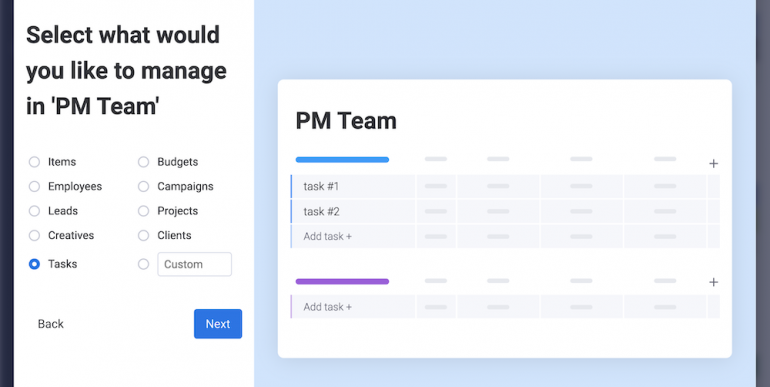
As my project already identifies rows as tasks, this was an easy selection. Users can then name different groups of tasks — different groups are indicated in Figure A by blue and purple lines — such as project phases, timeframes, or a custom section label before being redirected to their initial project.
Later, users will need to verify their email, at which point they can also personalize how they use the app with a profile picture, mobile app download, new user invitations, and profile details like title, phone number, birthday, and time zone.
Completing this initial onboarding — especially configuring notifications — is crucial to an ideal user experience and ensures you don’t end up with an inbox full of alerts from monday.com. Relative to other platforms, monday.com over-communicates with new users, so take the time to fine-tune notifications to action items.
monday.com Work OS features and workflows
| Features | monday.com Work OS |
|---|---|
| Data import | The project management platform is capable of uploading and integrating Google Sheets and Microsoft Excel data. |
| Customization | monday.com offers users a Main Table for storing all data with a handful of additional views for different visual workers or enhancing visibility and productivity. |
| Collaboration | All of the top PM software solutions include a handful of options for viewing and interacting with project data — spreadsheets, Kanban boards, and Gantt charts to name a few. The monday.com Work OS features these and more for different ways to enhance visual collaboration. |
| Automations | From the Automations Center, users have access to a long list of pre-built automations for processes like notifying stakeholders, changing task statuses, or creating and moving items proceeding another action. |
Import project data from Excel file
On the top right of the monday.com Work OS home page, logged-in users can select the three dots to open an administrative menu (Figure B) for the board.
From the empty project board, I navigated to the admin menu, opened the sub-menu for “More actions” followed by “Import Tasks.” Using my existing Google Sheets project data, I uploaded the .xlsx file, selected the all-important first column value (task name), and how the Excel columns will transfer to existing board columns.
Figure B
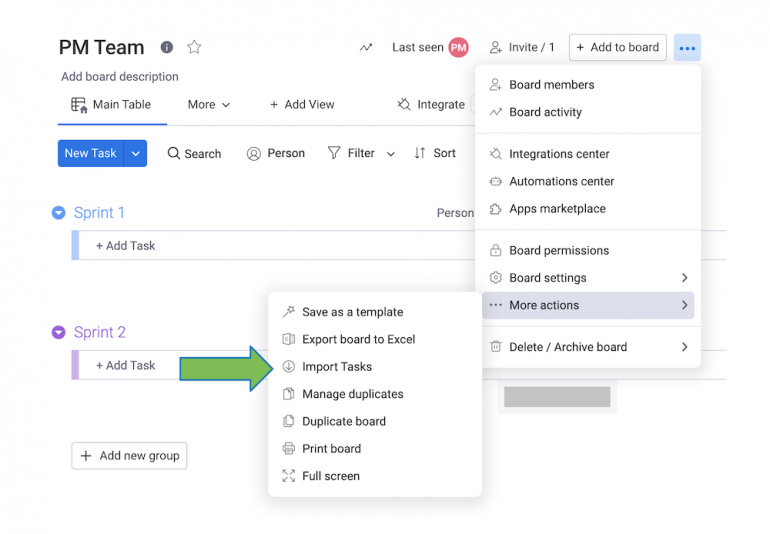
Unfortunately, the monday.com Work OS import engine only allows you to select one date column, one status column, and one person column to transfer. The latter (person column) was not supported in my import, in part because I haven’t added fellow team members yet. While logical perhaps, this would interfere with a team leader’s ability to set up the project prior to onboarding team members.
Users can choose how to handle duplicates by creating new items, skipping items, and overwriting existing items. I chose “Create new items” in the hope remaining columns would be added to the project, but alas, once imported the only ones to make it (Figure C) were the two columns allowed: status and date.
Figure C
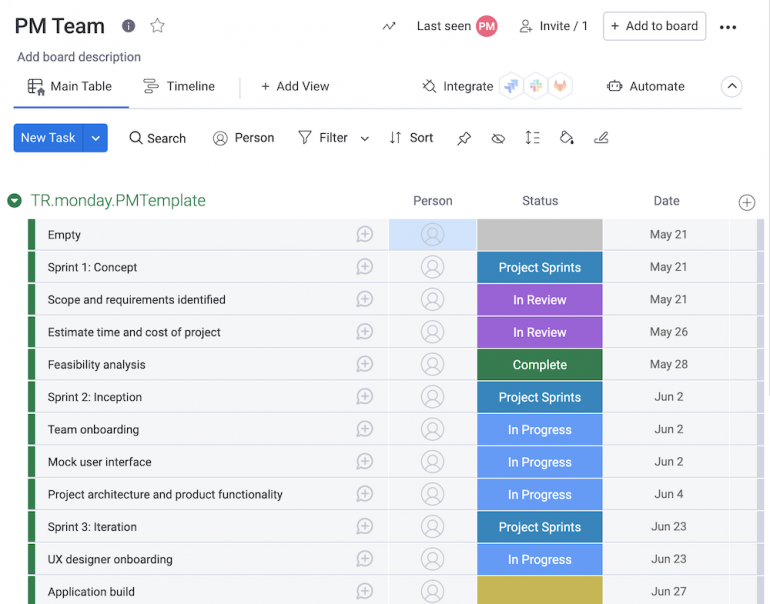
Compared to other PM software import processes, only importing three columns (when including the task name) is quite disappointing. While it took me half an hour to adjust the board to reflect the original project data, it’s scary to think about how long an adjustment period is for a team working with large amounts of existing data.
Creating and customizing your board
Main Table: Source of all
Whereas other PM platforms will emphasize a team’s ability to manage data across multiple views (one person in the Kanban, another in Gantt) — I’ve found those platforms struggle to replicate functionality across all views. The primary data source List, Table or Sheet view almost always offers the most in actually configuring project data. That said, I appreciate monday.com clearly identifies a source of all project data: the Main Table.
The Main Table (Figure D) is familiar for spreadsheet users except rows are split into different sections or, in this case, sprints. The Main Table shows data for the first few sprints including two subtasks in Sprint 3. Beneath each section is a handy battery progress tracker showing where sprint task status displays through a color breakdown.
Figure D
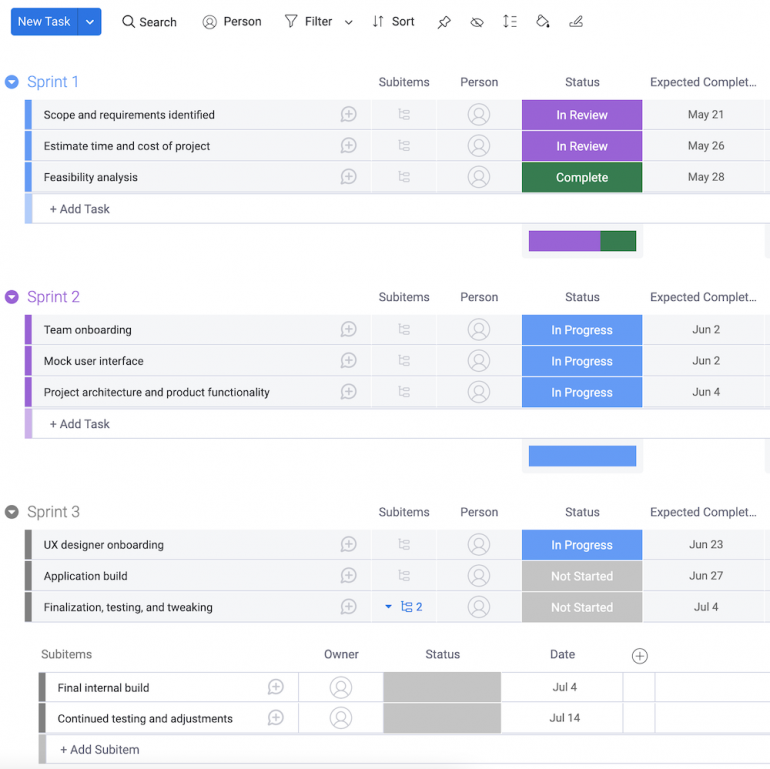
Column capabilities
The flexibility of column values can’t be overstated when working with PM tools — the more flexibility a project lead or team member has to add complex data points, the better. With an entire Column Center, monday.com has one of the most substantial lists of potential field inputs in the PM software market. While not every team will need the extent of column values, monday.com’s stack of options opens the door to niche use cases.
Figure E
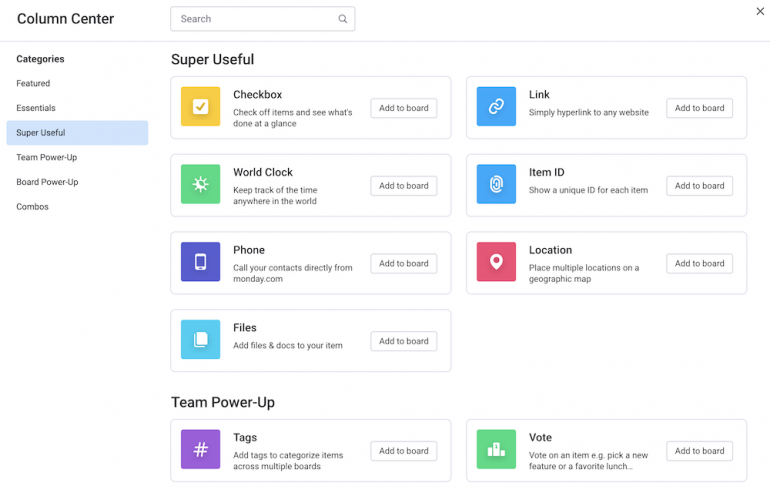
Row capabilities
Rows are easy to drag and drop between different groups, and the ability to select multiple rows is a useful feature. I dragged tasks into corresponding sprints, but users can also conduct mass operations on groups of tasks including duplicating, exporting, archiving and deleting the group.
As I adjusted data for my project, I was able to select and change future tasks, the bulk of the project with unfilled statuses to “Not Started” with the multi-selection feature (Figure F). Hovering over the left side of rows, users can click the drop down arrow to also change an individual row.
Figure F
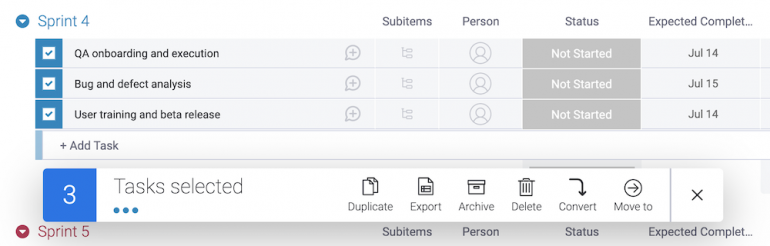
Collaborate across different project views
From a project board, teams can create as many views as desired and multiple versions of the platform views as dashboards. Users can also mark the views they like best as favorites, which surfaces those views to the top of the list.
On my project board I could choose from adding a table (spreadsheet), Gantt or Kanban board, dashboard, chart, cards, form, or files galley. Through partner connectors, users can also integrate apps by monday.com or third-party applications. Apps developed by monday.com include tools like an interactive globe, performance insights, working status, and embedded Airtable data, while other marketplace apps include Canva, ClickUp, Google Workspace, Hootsuite, Miro, Optino, and more.
Dashboard
The Dashboard is a great way to customize widgets for an organized view of separate project data points. Users can choose from visual charts, numbers, files, workloads, calendars, and even a Gantt chart to consolidate information on a single page. The dashboard provides a flexible space to include and view several widgets.
Figure G
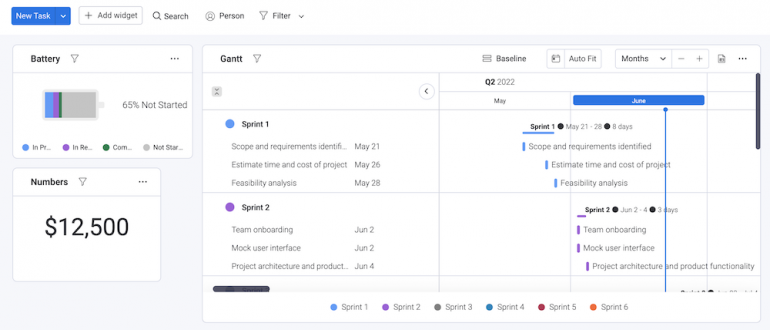
On the team dashboard (Figure G), the first few widgets show a battery indicating where tasks range by progress status, a second showing the team budget for external contractors, and a Gantt chart. These widgets and others used were easy to configure and move around the board. On the bottom right of widgets, users can expand the size of widgets and drag-and-drop to ideal positions on the board.
Kanban
On first glance, monday.com’s Kanban looks like most with lanes of tasks divided by a condition like task progress. Users can drag and drop tasks from lane-to-lane (horizontally) or within a lane (vertically) or filter the entire board by a designated condition.
When creating the Kanban board (Figure H), all tasks appeared with their corresponding person assigned and subitems. With the additional task details I found viewing the board was a tad clunky, however, this is an easy fix with configuration settings.
On the right-hand side of the Kanban, users can change how the Kanban board operates and displays information. My board was pre-configured to show “Person” and “Subitems” located in the settings menu, but de-select these fields and the board reverts to only the task name. Once again, monday.com shows it offers the flexibility for teams to choose how they want to work.
Figure H
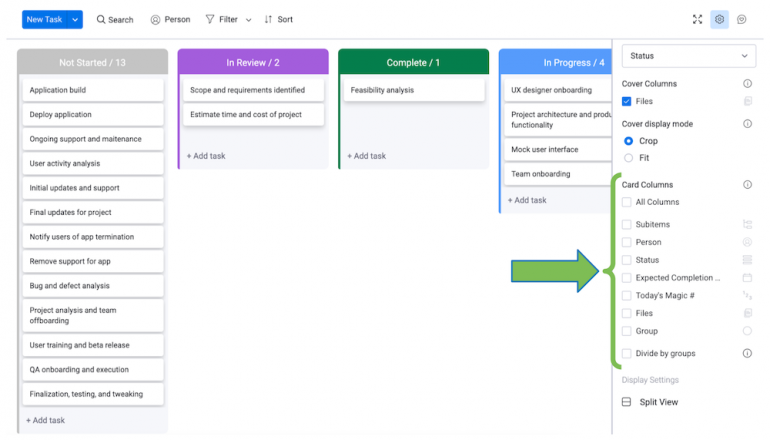
Forms
While other in-platform form builders often offer minimal options for configuration, the WorkForms feature (Figure I) offers plenty to customize resulting in a clean and efficient form for data collection. Users can choose from a long list of input prompts, modify language and branding, configure post-submission settings, and share with a URL or directly via social media. Users can set a destination for form responses for automatic inclusion in existing project data.
Figure I
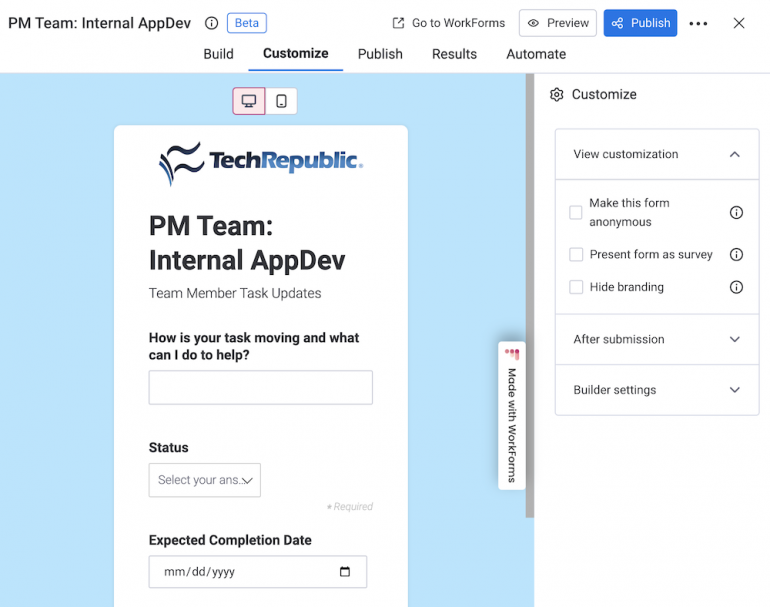
Automations
A crucial attraction to PM tools is their automation capabilities and monday.com Work OS offers plenty to consider. I built an automation (Figure J) where the project manager and board subscribers are notified when the status of a task changes to “Done.” This automation can ensure stakeholders remain informed about task or item status without the additional effort these interactions often require. While a small add when considered alone, automations can save teams working with large datasets and complex processes a lot of pain.
Figure J
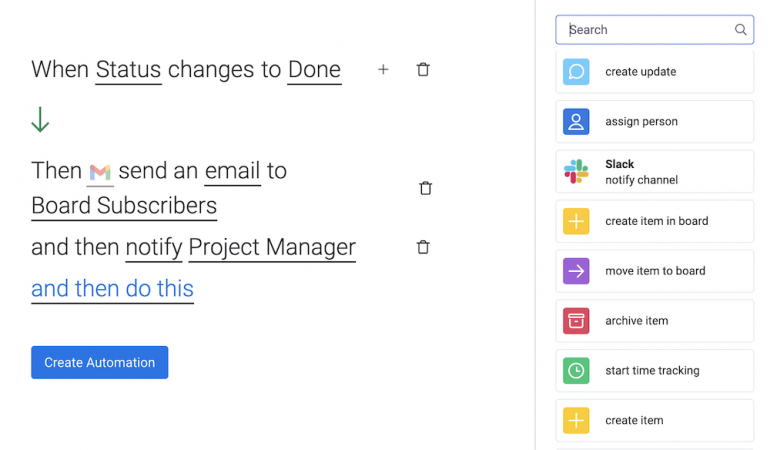
When building the automated process, I was impressed by the list of options for configuring the automation parameters. Automations can be as simple as a quick notification to a Slack channel, but that’s only the beginning. Users can build a chain reaction to run multi-step processes with routine and third-party integration actions.
Monday.com Work OS use cases and audience
Monday.com Work OS offers plenty for IT services and software development teams to consider, but its broader customer base extends to nearly every industry and prospective user.
Some of monday.com’s notable customers include Adobe, HubSpot, Hulu, Kroger, Marriott, PayPal, Uber, Unilever, and Walmart.
SEE: Top keyboard shortcuts you need to know (free PDF) (TechRepublic)
Use cases
- Agile software development
- Bugs tracking
- Digital asset management
- IT ticket and request management and IT help desk
- Kanban and Scrum software management
- Onboarding and offboarding
- Product management and features backlog
- Release plan
- Roadmap planning
- Sprint planning and retrospective
Customers and users
- Businesses: Owners, executives, team leaders, team members, and contractors.
- Schools: Faculty members, graduate students, undergraduates, and other roles.
- Nonprofits: Board members, executives, employees, volunteers, IT staff, and more.
- Personal users
monday.com pros and cons
monday.com advantages and benefits
- Clean user interface, intuitive, and not bogged down by the platform’s extensive of features.
- WorkForms for data collection has robust customization options.
- Accessible log of all changes made by team members for enhanced visibility.
- Extensive options for column values to set and utilize different data points.
- Platform tools are designed with flexibility for teams to utilize as needed.
monday.com disadvantages
- Importing existing data limited to a few columns and requires additional adjustments.
- A handful of features established on other PM platforms are still in beta for monday.com.
- Platform and advanced features have an evident learning curve for new users.
- Lacks the level of enterprise integrations offered by alternative platforms.
- Configuring notification settings is critical to avoid unnecessary communications.
monday.com pricing and trial information
monday has five main price points: Individual, Basic, Standard, Pro and Enterprise.
- Individual is free but intended for individual users rather than teams.
- Basic is $8 per seat per month, billed annually.
- Standard is $10 per seat per month, billed annually.
- Pro is $16 per seat per month, billed annually.
- Contact monday for Enterprise pricing.
Conclusion
- Extensive use cases for enabling collaboration and process enablement.
- The platform offers robust configurability for managing project data and tools.
While a few hiccups in my trial prevented me from putting monday.com Work OS on top of the PM software market, I was thoroughly impressed with the configurability of the platform. Alternative solutions offer similar features like a dashboard covering project metrics or Kanban for visual appeal, but monday.com Work OS stands out in being able to configure these tools as needed for a team.
The greatest pain point using monday.com Work OS for this project was the effort adjusting the project after importing existing spreadsheet data. Relative to import processes for other PM tools, I was disappointed only a few rows made the cut — an evident blocker for teams with large datasets. While not always feasible, the easy answer to this is to start your project on monday.com.
Teams, from small businesses up to enterprise organizations, increasingly want the flexibility to incorporate software into their existing architectures, including interoperability with popular third-party applications. After reviewing monday.com, I believe this work management OS does just that with an intuitive and user-friendly design to ease stakeholders into transforming team processes.









