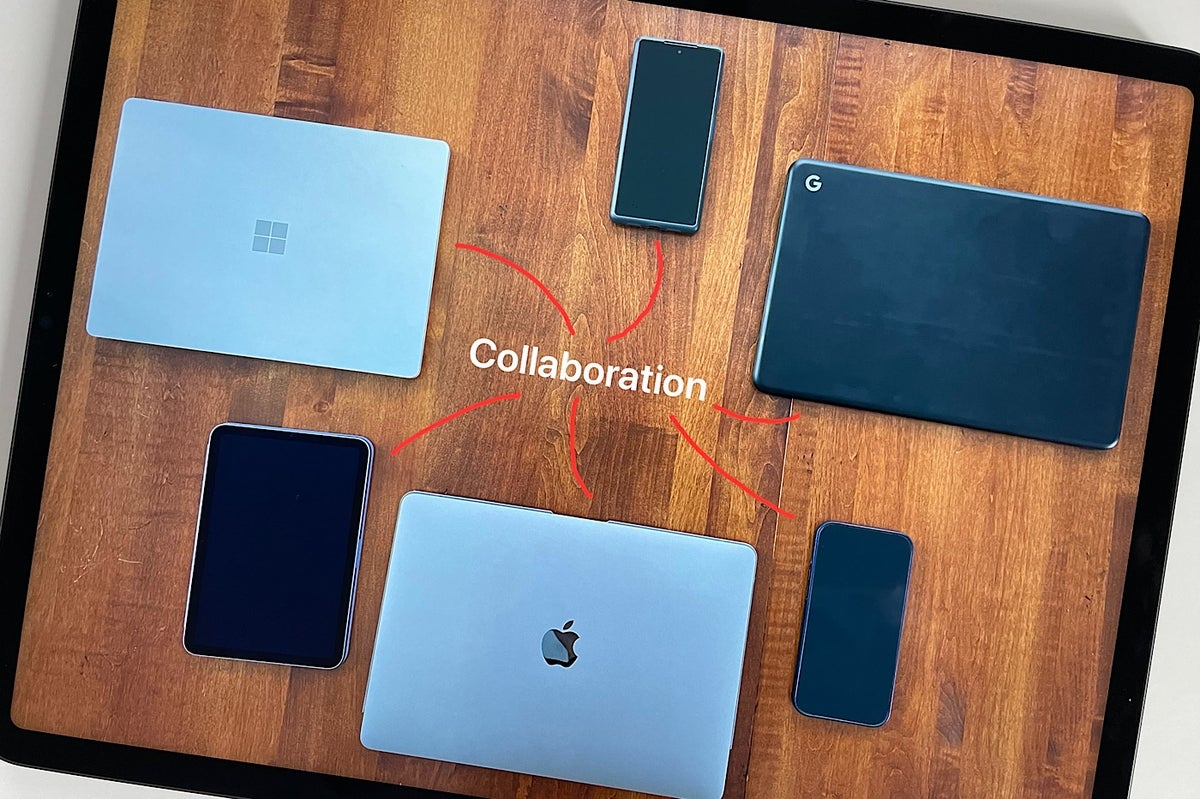-
Best collaboration app overall: Google Docs
-
Best collaborative mind map app: MindMeister
-
Best visual collaboration app: Miro
-
Best collaborative cloud CAD app: Onshape
-
Best remote troubleshooting app: Vuforia Chalk (PTC)
-
Best visual assistance app: Be My Eyes
-
Best collaborative astronomy app: Night Sky
-
Best collaborative music composition app: Flat
-
Best real-time music performance app: JackTrip Labs
-
Best internet-optional collaborative drawing app: Inko
Whether you use a smartphone, laptop, tablet or desktop computer, once you link your device to the internet, you can collaborate with almost anyone else through different collaboration tools and software. These types of apps make it possible for groups of people to type, talk, draw, video conference and work together in many other ways.
SEE: Checklist: Project management (TechRepublic Premium)
While the apps selected below represent a diverse set of collaboration solutions, they share one thing in common: Each makes it possible for people to work together in real time on a shared file or in a shared virtual space. Now, let’s dive into the best digital collaboration tools for business and personal use.
Jump to:
- Top digital collaboration tools and software
- What are digital collaboration tools?
- How to choose the right collaboration tool for your business
Top digital collaboration tools and software
Best collaboration app overall: Google Docs
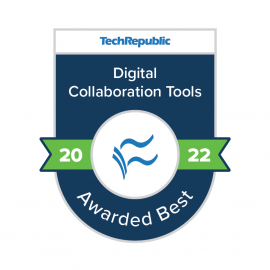
When I get asked to identify an exemplary real-time collaboration app, I point to Google Docs. Back when I first used Writely — the app Google eventually bought, transformed and later renamed Google Docs — software-as-a-service apps were still relatively unusual.
What made the Google Docs system so useful is that you needed nothing other than a browser and internet connection to create and edit collaboratively. Google Docs also eliminated the need to worry obsessively about using a File | Save command; every change was saved automatically.
With Google Docs, the writing workflow changes, too. No longer does one person have to type, save the file then send it as an email attachment. Instead, you create and then share, with updates to the content populating for all users in real time.
What is interesting these days about Google Docs is how the multi-person editor has expanded. Today, Google Docs supports academic citations, lets you create dropdown lists, checks spelling and grammar, compares two files and highlights the differences, and even translates text into another language. Google Docs not only lets you collaborate on legacy format files but also supports document collaboration in the context of modern, video-centric remote work.
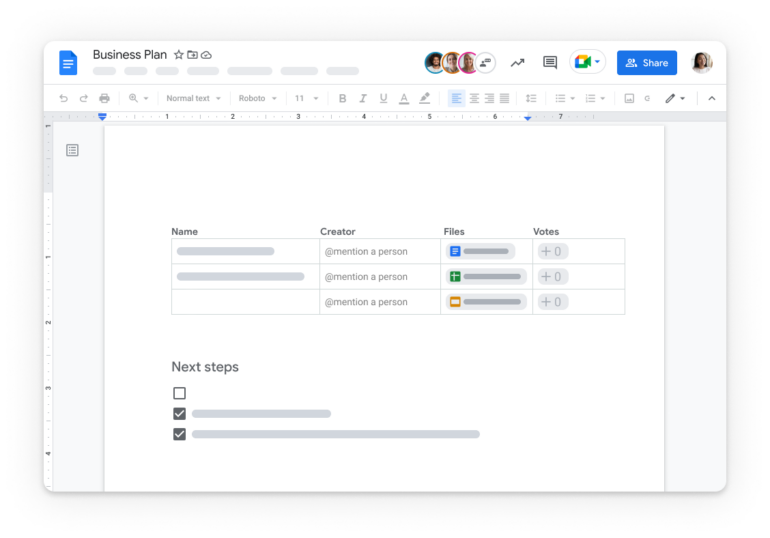
Google Docs features
- Real-time collaboration: Create, edit and collaborate on documents with others from your computer, phone or tablet with the Google Docs app. With Google Docs, everyone can work together on the same document simultaneously.
- Sharing: Easily share documents with anyone who has a Google account.
- Formatting options: Fonts, colors and formatting options allow you to customize your documents to suit your needs.
- Voice typing: Use Google Docs voice typing for an alternative (and possibly more accessible) way to get content into the document.
- Insert images and videos: Upload images, GIFs and videos to your documents to make them more engaging.
- Google Sheets integration: Access, edit and collaboratively work on Google Sheets spreadsheets from within Google Docs.
- Version history: Track changes to your documents and view versions from days, weeks or months ago. You can also check which users made which changes.
- Offline access: Make changes to Google Docs even when you don’t have an internet connection. Changes will be saved automatically once you reconnect.
- Add-ons: Add-ons like Grammarly and EasyBib make it easier for users to produce high-quality content with support.
- Word processing: Create, edit, format and share documents online.
- Drawings: Create, edit, format and share drawings in an online workspace.
Pricing
Google Docs is free to use for individuals. However, businesses that use it as part of the Google Workspace suite will have to pay for the service.
The pricing for Google Workspace is as follows:
- Business Starter: $6 per user per month
- Business Standard: $12 per user per month
- Business Plus: $18 per user per month
- Enterprise: Contact sales for pricing
The pricing for each plan will vary depending on the number of users and the features you choose. All plans include access to Google Docs, Sheets, Slides and other Google Workspace tools.
Alternatives
- Microsoft Office 365
- OnlyOffice Docs
- Microsoft Word
- Quip
- Coda
- Notion
Best multi-person document collaboration: Google Docs
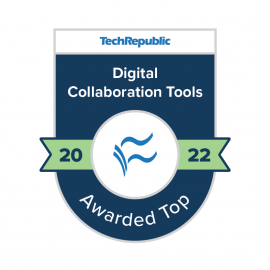
Google Docs still sets the standard for real-time, multi-person document collaboration. As many as 100 people can edit a Google Doc at the same time and from a wide range of devices. Google Docs works in most modern web browsers, such as Chrome and Microsoft Edge, as well as in mobile apps for Android, iPhone and iPadOS.
And the system automatically saves edits as you work. Whenever you make a change, it automatically gets synced and saved. Version history features track changes and let you preserve and name a document at significant points in the editing process. Google Docs is one of the core Google Workspace apps, working alongside Google’s other real-time, multi-user collaboration apps.
Best collaborative mind map app: MindMeister
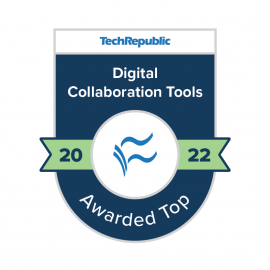
MindMeister is a cloud-based, collaborative tool used to create and display connections between concepts. MindMeister includes all of the standard features you’d expect in a mind map app: Start with a central concept, add related ideas on different branches and then add additional branches as desired.
You can customize each node by adding a note, link, media or comments. Additionally, you can change the font, color, border and symbols, including emojis, in each node. Multiple people can edit the mind map from a browser or mobile apps for Android or iOS and iPadOS.
MeisterLabs, the company behind MindMeister, also makes two related products: MeisterTask and MeisterNote. MeisterNote, the newest of the three apps, is intended to help teams manage, document and share knowledge. You may add a MindMeister map, for example, along with many other collaborative content blocks, in MeisterNotes. In addition, the company offers MeisterTask and MindMeister as bundled subscriptions.
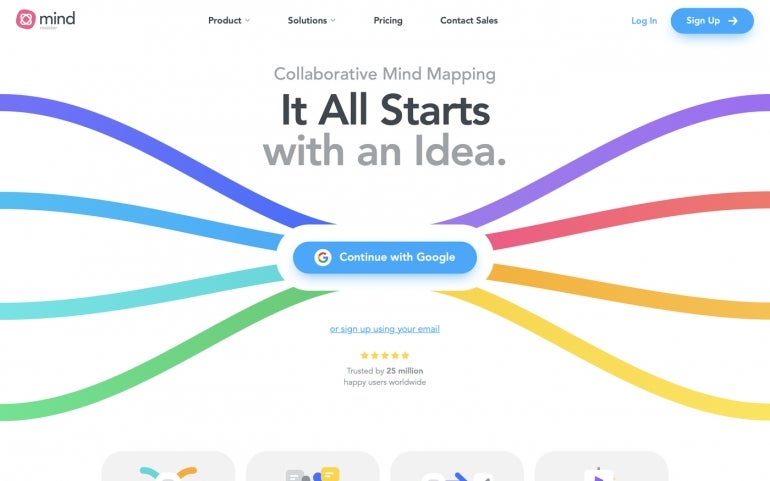
MindMeister features
- Create, share and collaborate on mind maps: Create colorful and structured visual mind maps for brainstorming, organizing and decision-making.
- Real-time collaboration: MindMeister allows multiple users to collaborate on mind maps from anywhere in the world.
- Task management: Set deadlines and assign tasks to yourself or collaborators directly from the mind map.
- Mind map templates: Choose from a wide range of professionally designed mind map templates to start mind mapping immediately.
- Export: Export mind maps to several popular sharable file formats, including PDFs, image files, Word documents and PowerPoint presentations.
- Intuitive UI: MindMeister has an intuitive user interface that allows users to quickly and easily create and customize mind maps.
- Mobile apps: MindMeister has native iOS and Android apps, allowing you to create and collaborate on mind maps from anywhere.
- Integrations: MindMeister integrates with popular applications such as Google Workspace, Microsoft Teams and MeisterTask, allowing you to share and collaborate on mind maps easily.
Pricing
- Basic: Free for up to three mind maps
- Personal: $2.49 per month
- Pro: $14.90 per month
- Business: $6.29 per month
Alternatives
- Mindomo
- Coggle
Best visual collaboration app: Miro
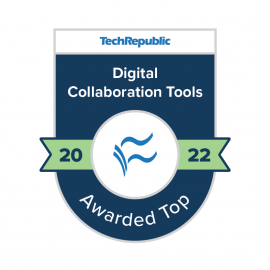
Miro offers an enterprise-friendly solution that, at first glance, seems like a whiteboard app. But, Miro serves as much more than a collaborative drawing board, thanks to its number of third-party app connections, breadth of tools and depth of community sharing.
In addition to drawing, Miro includes tools for specific tasks, such as diagramming and mind mapping, along with advanced features like voting on boards. The comment and task system lets you discuss and track progress, while a side panel system lets you add a note alongside your board. The Miroverse community template gallery gives you templates for all types of collaborative documents and tasks.
The Miro Marketplace offers integrations with more than 100 other collaboration tools; very few whiteboard tools connect to as many enterprise apps as Miro.
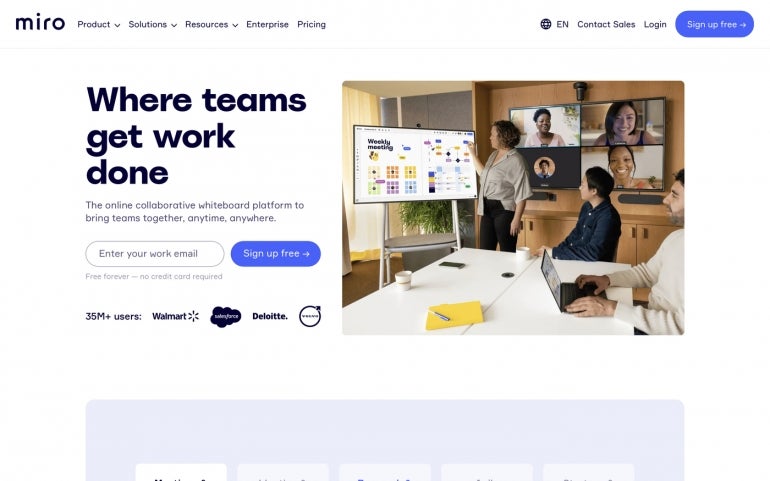
Miro features
- Collaborative whiteboard: Miro’s whiteboard enables remote teams worldwide to brainstorm, design and collaborate on real-time projects.
- Remote team management: Manage remote teams with Miro’s integrated project management tools, including project timelines, task boards and Gantt charts.
- Visual project planning: Create visual project plans with Miro’s Agile boards, user stories and sprint boards.
- Design thinking: Utilize Miro’s design-thinking templates to drive innovation, solve complex problems and develop creative solutions.
- Ideation and brainstorming: Use Miro’s digital sticky notes, mind maps and brainstorming tools to generate ideas and collaborate on them.
- Prototyping and testing: Create interactive prototypes, run usability tests and collect feedback with Miro’s flexible canvas.
- User research: Get insights from users with Miro’s user research tools, including surveys, interviews and user testing.
- Online workshops: Run workshops with Miro’s virtual meeting tools and session templates.
- Video conferencing: Use Miro’s built-in video conferencing tool for video chat.
- Integrations: Connect Miro with other tools and apps, such as Microsoft Teams, Slack, Google Drive and Asana.
Pricing
Miro’s pricing plans are as follows:
- Free plan: Unlimited team members with up to three editable boards
- Starter plan: $8 per month per user (billed annually) or $10 per month per user (billed monthly) with unlimited boards and users
- Business plan: $16 per month per user (billed annually) or $20 per month per user (billed monthly) with unlimited boards, team members and security features
- Enterprise plan: Tailored to each customer’s specific needs
Alternatives
- Mural
- Limnu
Best collaborative cloud CAD app: Onshape
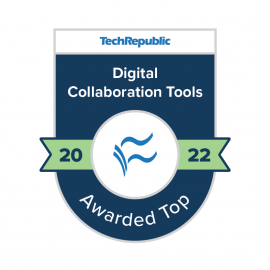
Onshape is a cloud SaaS design system that supports both collaborative computer-aided design and product data management. You and your colleagues can work on a 3D design simultaneously within a browser or the Onshape mobile apps for iOS or Android.
Design branching and merging lets teams experiment with different approaches and solutions, and built-in data management and bill of materials systems ensure content is always up-to-date. Edit History preserves an audit trail, so you can always review or revert changes.
The commenting and task assignment system ensures every member of the team is notified of changes and new content in real-time, allowing for more streamlined workflows. You can enter a collaborator’s email address to share a design with them and choose whether to give them view-only, comment-only or full edit permissions.
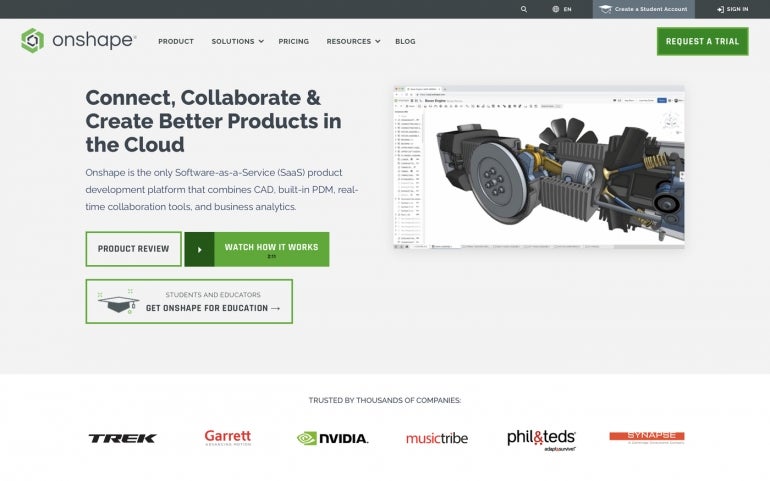
Onshape features
- CAD modeling: Onshape offers powerful tools that enable users to easily create and edit 3D parts and assemblies of any size or complexity.
- Collaboration: Onshape enables users to collaborate with colleagues, customers and suppliers in real time.
- PDM and release management: Onshape’s built-in release management system keeps track of all changes and helps you to collaborate with colleagues.
- Administration and security: Onshape provides administrators with control over user access and data security. Administrators can customize user roles and set data security policies.
Pricing
- Free plan: Free for non-commercial projects; all user data is stored in a public workspace. They also offer a 14-day free trial.
- Standard plan: $1,500 per user per year
- Professional plan: $2,500 per user per year
- Enterprise plan: Custom pricing
Alternatives
- Autodesk Fusion 360
- Trimble SketchUp
Best remote troubleshooting app: Vuforia Chalk (PTC)
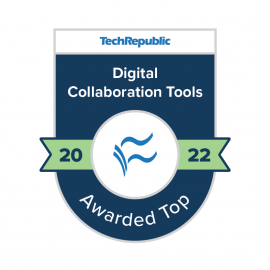
Vuforia Chalk makes it possible for people to make virtual chalk marks during a live video conferencing session. Unlike in a standard video conferencing session, the stream pauses when a participant starts to draw, ensuring they can leave their mark exactly where they want it. The augmented reality app ensures each mark made stays in the appropriate place — seemingly “sticking” wherever it was drawn, even as conferencing participants move devices and screens around.
The app is an excellent way to make practical expertise available to people remotely. For example, in a data center, a technician might share a view of a network setup, while a remote expert indicates exactly which port to plug into a network cable. Vuforia Chalk can be helpful in any situation where expert knowledge is needed to troubleshoot, fix or perform maintenance on equipment or systems.
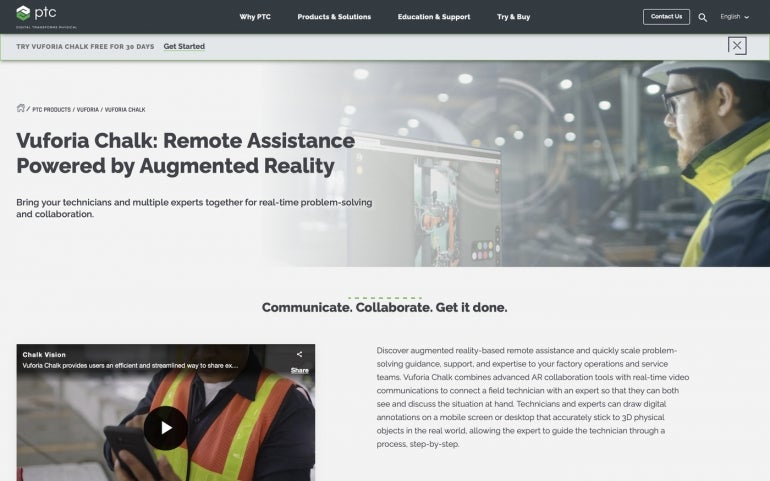
Vuforia Chalk (PTC) features
- Augmented reality technology: Vuforia Chalk provides advanced AR technology that allows users to draw virtual objects on real-world surfaces and share them with remote experts.
- Seamless collaboration: Vuforia Chalk enables remote collaboration between the user and an expert, allowing them to communicate in real time, draw annotations on the user’s screen and collaborate on the same AR view.
- AI-powered annotations: Vuforia Chalk leverages AI-powered annotations to provide users with a quick and easy guide.
- RealWear: Vuforia Chalk supports RealWear HMT-1, HMT-1Z1 and Navigator 500.
- Mobile app: Vuforia Chalk lets users connect with remote experts through an intuitive mobile app.
Pricing
- Offers a 30-day free trial
- Vuforia Chalk is a subscription-based service offered by PTC, so pricing is determined case-by-case. Potential customers must contact the PTC sales team directly to get a quote.
Alternatives
- MAXWORK
- Microsoft HoloLens
Best visual assistance app: Be My Eyes
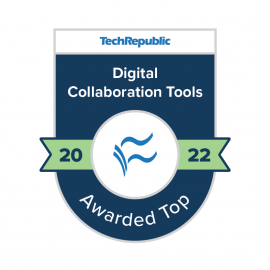
The Be My Eyes mobile app lets people with low or no vision connect with sighted people via a live video call. The app shares video from the back-facing camera of the person who seeks help, so the remote, sighted person may offer assistance with the task at hand. The app offers versions that work on both iOS and Android devices and is free to use for blind and low-vision users as well as sighted volunteers.
Sighted volunteers might help with a wide range of tasks. For example, reading small print or difficult-to-discern text on labels, distinguishing colors, describing photos, or providing navigation assistance.
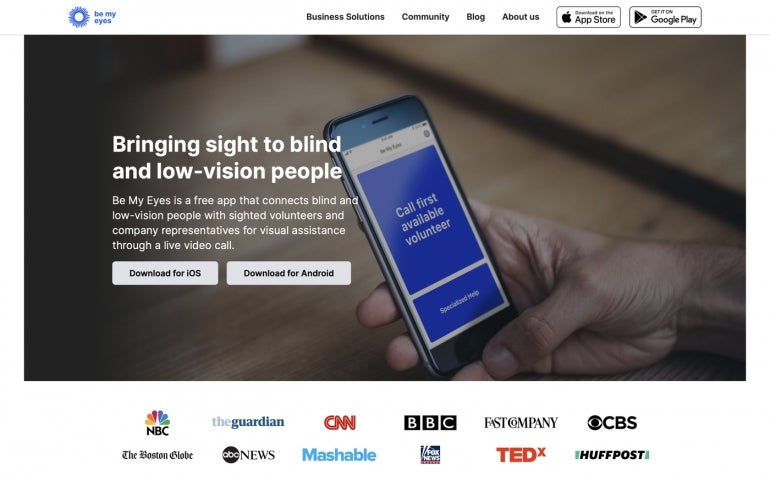
Be My Eyes features
- Video-call collaboration: Connects blind and low-vision people with fully sighted volunteers through video calls.
- Accessible support for blind and low-vision individuals: The app offers blind and low-vision people support and assistance with everyday tasks.
- Compatible with various mobile devices and operating systems: Be My Eyes is available on iOS and Android systems.
- Global and linguistic accessibility: The app is available in more than 150 countries and has over 6 million volunteers and over 450K blind and low-vision users. There is also access to a wide range of languages.
Pricing
Be My Eyes is a free service with no pricing options. The organization relies on donations and volunteers to provide its services.
Alternatives
- Seeing AI
- Supersense
Best collaborative astronomy app: Night Sky
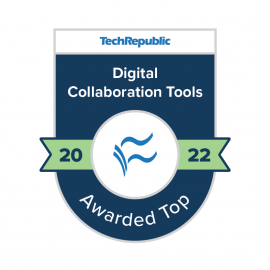
Astronomy enthusiasts who use Apple devices are likely familiar with Night Sky, an app that lets you point your phone or tablet toward the sky to identify planets, stars, satellites and more. It’s a personal planetarium app that relies on location and the positioning of your device to calculate what to display. Night Sky also provides a forecast to let you know the best stargazing time for the upcoming night. Many core features of the app may be used for free.
Night Sky Premium, which is available for a monthly or annual fee, lets people who are in a FaceTime Audio call start a Connected Stargazing session, which allows people in the group to select objects and indicate when they’ve located those objects in the sky. Connected Stargazing leverages Apple’s SharePlay, which allows people to share app experiences across various Apple operating systems, including iOS, iPadOS and macOS.
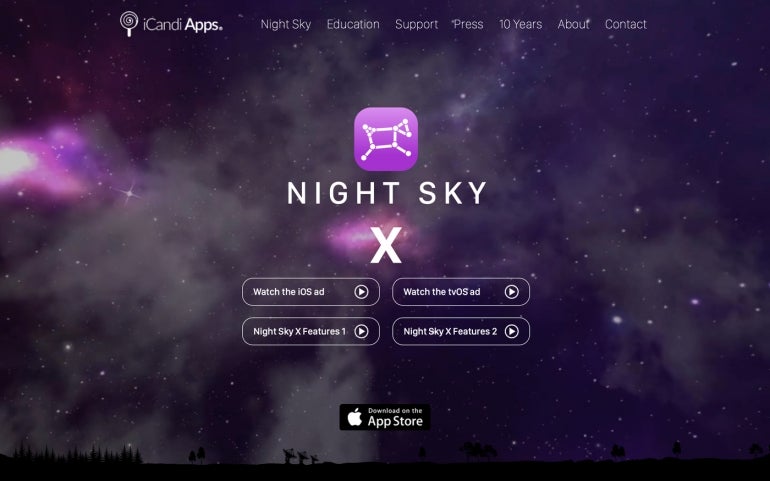
Night Sky features
- Constellation finder: Night Sky offers an interactive tool that helps users identify and learn about constellations in the night sky.
- The moon phases calendar: This calendar provides a visual guide to the moon’s current phase, the dates of upcoming full moons and the lunar illumination percentage.
- Meteor showers calendar: Night Sky offers a list of upcoming meteor showers and the dates when they are expected to peak.
- Spatial audio object navigation: Night Sky will “chirp” to help you find any star, planet or constellation you’re looking for.
- Astronomy news: Night Sky provides a regularly updated news feed with the latest news and discoveries in astronomy and space exploration.
Pricing
The app is available for download for free on the Apple Store. The in-app purchase price includes:
- Night Sky+ monthly: $5.99
- Night Sky+ annual: $39.99
- Night Sky+ unlimited: $229.99
Other SharePlay apps
- Explain Everything
- BlueBird Focus timer
- Flow by Moleskine
Best collaborative music composition app: Flat
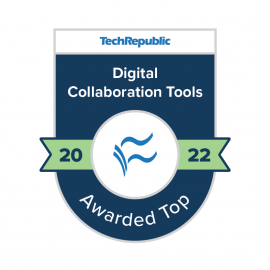
Flat provides a cloud-based music app that lets you compose in a browser. You can compose for all standard band and orchestra instruments as well as use templates for standard sets of voices or instruments, such as choral, vocal, chamber, jazz and rock groups.
What sets Flat apart from the competition, though, is it includes collaboration features. Select the Share button as you work on a score, then choose from four options: Copy Private Shareable Link, Publish On Flat And Share Online, Add Collaborators To View Or Edit, or Embed On The Web. When you add a collaborator’s email address, you can then manage view, comment, write or give admin permissions. This ability to add real-time collaborators makes Flat ideal for multi-composer collaboration.
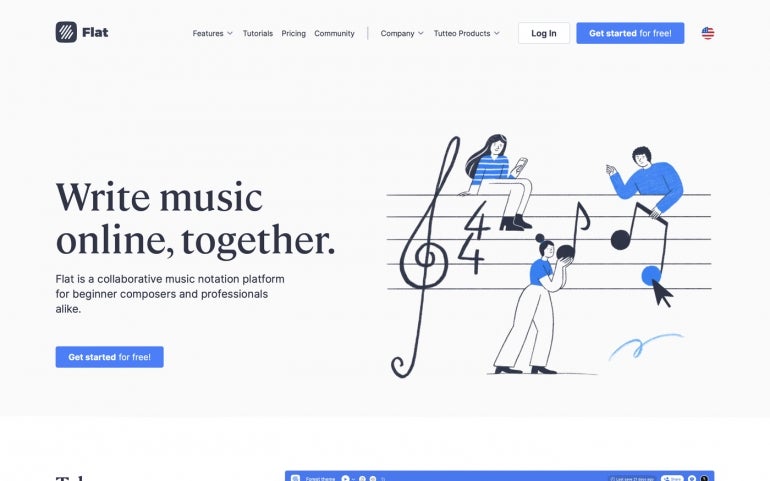
Flat features
- Virtual music composition: Compose with virtual instruments or audio loops.
- Shareable online storage: Create, store and share your music scores online.
- Advanced layout customization: Flat offers page layout customization options that allow you to structure your compositions as a PDF for printing.
- Supports MusicXML and MIDI files: Once you’ve finished composing, Flat lets you export your music as MusicXML and MIDI files.
- Version history: Get a quick look at all of the changes made to your composition with Flat’s version history.
Pricing
Flat offers four different plans for its users:
- Flat basic: Free per user per year
- Flat power per user per month: $9.99 (monthly subscription)
- Flat power per user per year: $4.08 per month (yearly subscription)
- Flat power lifetime: $199 (one-time purchase)
Alternatives
- Noteflight Groups
- MusicXML
Best real-time music performance app: JackTrip Labs
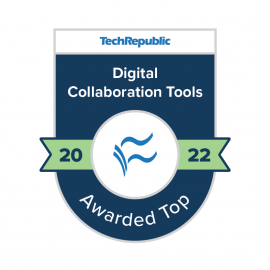
JackTrip Labs offers Virtual Studio software for rehearsal and performance as well as JackTrip Bridges hardware to connect equipment. Instead of a browser, you’ll need to download an app for macOS, Windows or Linux to use this real-time music performance gadget.
Wherever possible, you’ll want to use hard-wired internet, microphone and audio connections — not Wi-Fi or Bluetooth — to eliminate as much latency as possible. You’ll also want to connect with the fastest internet connection possible. The JackTrip Virtual Studio free plan lets you play with up to 10 musicians and limits private sessions to 30 minutes. More advanced paid plans allow up to 480 musicians.
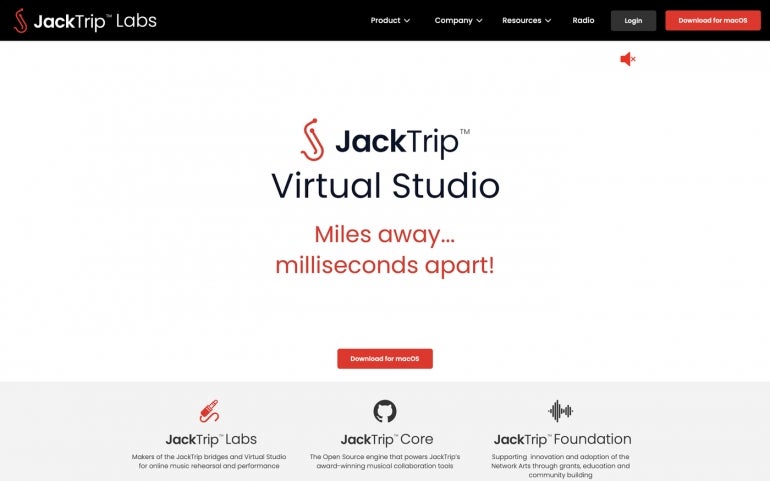
JackTrip Labs features
- Compatible with Mac, Windows and Linux: Take advantage of JackTrip Labs regardless of your operating system.
- Online music teaching and studio space: Teach music online, including private lessons and group lessons, and customize your studio.
- Remote rehearsals: With JackTrip Labs, you can set up and rehearse with others from anywhere in the world.
- Remote songwriting and recording management: Create and collaborate on songwriting sessions, remote recording and live streaming HD audio.
Pricing
JackTrip Labs offers six tiers of pricing for their services:
- Free: This plan only allows you to play simultaneously with up to 10 musicians, with community support and up to 30 minutes of private sessions.
- Basic: $10 per month
- Standard plan: $25 per month
- Premium plan: $50 per month
- Auditorium plan: $100 per month
- Concert hall plan: $250 per month
- Larger plan: Custom pricing
Alternatives
- JamKazam
- FarPlay
- Jamulus
Best internet-optional collaborative drawing app: Inko
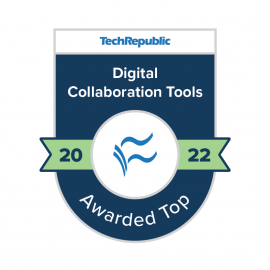
Inko is a collaborative whiteboard app that works on iPad, iPhone and Mac devices. On these platforms, the app includes basic drawing features you might expect: A few pen styles, a preset palette of colors, a lasso tool to select objects, an eraser to remove items and a pointer tool that leaves a trail that disappears momentarily after you draw.
What makes Inko interesting as a subscription-based collaborative app, though, is that the company offers two plans: A remote and a nearby plan. The remote plan lets you draw with other people who use the app, collaborating over the internet with support for SharePlay.
When connecting to Wi-Fi or LAN, the app supports a maximum of 12 collaborators in a group. The nearby plan, however, lets you collaborate with people locally, either using peer-to-peer connections or a local network connection, with no internet needed.
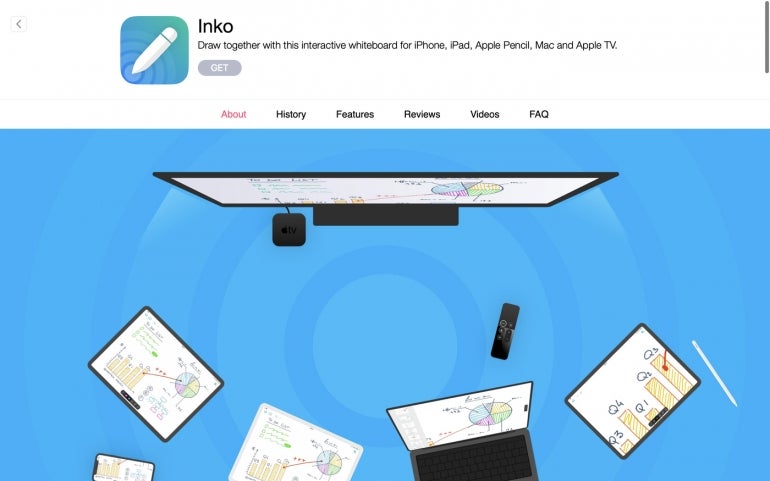
Inko features
- Apple tool compatibility: Inko offers extensive support for Apple Pencil as well as compatibility with Apple TV.
- Collaborative support for remote connections: Inko supports peer-to-peer connectivity, even for remote collaboration.
- iOS optimization: The tool is optimized for iOS to support file sharing, split view multitasking on iPad, drag and drop, quick actions, Siri shortcuts, SF symbols and dark mode.
- Configurable canvas formats: These include support for portrait and landscape formats, as well as 4:3 or 16:9 aspects, to suit various device sizes.
- Export: You can export Inko files as a PDF, image or native archive export.
Pricing
Inko offers two pricing plans:
- Nearby plan: $1.99 per month or $9.99 per year; allows local collaboration over peer-to-peer or LAN.
- Remote plan: $3.99 per month or $29.99 per year; enables remote collaboration over the internet.
Alternatives
- Collabio Spaces
- Glass Bead Software’s SnapMail
What are digital collaboration tools?
Digital collaboration tools are software applications and platforms that enable remote teams to communicate, share information and collaborate on projects. Examples of digital collaboration tools include project management software, online meeting and video conferencing tools, task management tools, document and file sharing tools, online whiteboards, and virtual workspaces.
SEE: Best remote desktop software (TechRepublic)
These tools help remote teams stay connected, organize projects, track progress and ensure everyone is on the same page. They allow team members to communicate in real time, brainstorm ideas, share documents and collaborate on projects without being in the same location.
By using digital collaboration tools, remote teams can stay connected and productive even when they are miles apart. Digital collaboration tools can also be useful for certain consumer collaborations, like drawing or music production.
How to choose the right collaboration tool for your business
Before deciding on the right collaboration tool for your business, it’s essential to identify your business needs. Understand what kind of collaboration you need, the goals you want to achieve, and the information you need to share and manage.
SEE: Hiring kit: Project manager (TechRepublic Premium)
Then, evaluate the features and benefits of different collaboration tools, looking at how easy a prospective tool is to use, how secure it is, and if you can use it on multiple devices and platforms. Additionally, look at tool pricing and consider scalability if you plan to grow your business in the future.
Ultimately, to determine if a tool is right for you, test it out with your team and collect user feedback. This will ensure you make the best decision for your business.
Read next: The 10 best project management software and tools (TechRepublic)